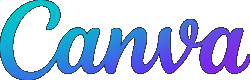Supercharge Your Teaching
With Stacey Roshan
Join flipped learning expert Stacey Roshan, director of innovation and educational technology at Bullis School, as she discusses and demonstrates how to leverage technology to empower student voice and create compassionate classrooms. In her "Supercharge Your Teaching" series, Stacey will specifically show how to use three software applications - Kami, Pear Deck and Flipgrid - with a Wacom tablet to help engage both students and teachers alike for improved learning.
Making the Most of Pear Deck's Drawing Features to Facilitate Instruction
This module aims to show how to use Pear Deck, an interactive presentation tool, to engage students and provide rich instruction. I will take you through how you can use the drawing slides in Pear Deck, combined with a Wacom tablet, to ink up any Google Slides presentation you already have. I will share how you can use this as an instructional tool in your classroom that also allows you to share notes with all students after class. We will also dig into using Pear Deck to engage your class and make learning active for every student.
Take Advantage of Flipgrid’s Pen Tool + Annotating Backdrops!
The goal of this module is to help you discover the power of Flipgrid to empower student voice, for inclusivity and accessibility. Using a Wacom tablet and Flipgrid together, you can create rich feedback and immersive instructional videos, and that is what we will dig into in this module. You’ll learn about the all new Flipgrid “Backdrops” to create a background loaded with your live-drawn handwritten work, allowing you to be on-screen so that students feel connected with you as you write and review concepts.
Save time and give more effective feedback using Kami with a Wacom tablet
The goal of this module is how we can use Kami to deliver more effective and efficient feedback. I’ll not only share how I use my Wacom tablet to draw and annotate on student work, but we will also really dig into integrating Kami’s rich feedback tools such as audio integration and even creating mini screencasts directly in the shared Kami document. You’ll walk away with ideas for providing students actionable and personalized feedback for improvement. What’s more, you’ll find ideas for making your workflow more efficient using Kami’s annotation bank to replicate instruction and commentary on multiple students’ documents.
Design, Sketch, & Draw with Canva For Education + a Wacom Tablet
The goal of this module is to show you how to take advantage of the drawing tools in Canva for Education to both create instructional content and for students to creatively demonstrate what they have learned. Canva makes creating beautiful presentations, posters, and other graphics easy for anyone, and their rich library of templates, photos, animations, and other media help guide this design process. Using a Wacom tablet and Canva’s draw tools, you can take things up a notch and add in sketches, handwritten elements, and instructional notes with ease.
Sign up below to receive access to the "Supercharge Your Teaching" series with Stacey Roshan.
More Education Resources from Wacom
Contact us For More Information
Questions? Our experienced sales staff can provide you with insight and best practices on implementation for your classroom or district, as well as information on demos and volume discounts. Contact Us
| Contact Us |